Using MySQL: Difference between revisions
| Line 20: | Line 20: | ||
==Accessing MySQL from outside of our network== | ==Accessing MySQL from outside of our network== | ||
To prevent unnecessary load on our database server by hackers and bots it is only available inside of our network. If you wish to access it externally the easiest way is to use an SSH-tunnel. In many | To prevent unnecessary load on our database server by hackers and bots it is only available inside of our network. If you wish to access it externally the easiest way is to use an SSH-tunnel. In many MySQL management tools this is already supported. | ||
=== MySQL Workbench === | |||
While [https://www.mysql.com/products/workbench/ MySQL Workbench] might not fully support our MySQL database, all commonly used operations work perfectly. You can connect to our database using MySQL Workbench by creating a connection as follows ([username] should be replaced by your username, of course): | |||
[[File:MySQL_Workbench_SSH.png]] | |||
=== Linux, Mac OSX === | |||
On Linux, Mac OSX and other Unix-like Operating Systems it is also easily possible to use the following command to create a tunnel to a local port (in this case 3300) | |||
ssh -f username@ssh2.ulyssis.org -L 3300:mysql.ulyssis.org:3306 -N | ssh -f username@ssh2.ulyssis.org -L 3300:mysql.ulyssis.org:3306 -N | ||
While this command is running, you can connect to the MySQL server with host 'localhost' and port '3300'. | While this command is running, you can connect to the MySQL server with host 'localhost' and port '3300'. | ||
To terminate the port forwarding, press ctrl-C in the terminal. | To terminate the port forwarding, press ctrl-C in the terminal. | ||
Revision as of 19:16, 27 August 2018
Creating a MySQL user
To use MySQL on your ULYSSIS account you first need to create a MySQL user on UCC. In the MySQL section of the panel you will be suggested to click a link to create a user. Then fill in a password for the database user. It is highly recommended that this password differs from the password you use for your account. Then you just click Create user and you are ready to go.
Creating a MySQL database
After creating a MySQL user, you can simple press Add database in UCC and enter the name for your new database. It will automatically be prefixed by your username.
Using MySQL for your website or application
Host: mysql.ulyssis.org Username: your account's username Password: the password you chose when you made the MySQL user Database: the database name you chose, prefixed by your username
For example, if my username is foobar, I made a database called website and I were to create a PHP website I would use something like:
$db = new mysqli('mysql.ulyssis.org', 'foobar', 'correct horse battery staple', 'foobar_website');
or
$db = new PDO('mysql:host=mysql.ulyssis.org;dbname=foobar_website', 'foobar', 'correct horse battery staple');
Managing MySQL with PHPMyAdmin
Using your username and password you can easily manage your MySQL databases, tables and records on https://phpmyadmin.ulyssis.org
Accessing MySQL from outside of our network
To prevent unnecessary load on our database server by hackers and bots it is only available inside of our network. If you wish to access it externally the easiest way is to use an SSH-tunnel. In many MySQL management tools this is already supported.
MySQL Workbench
While MySQL Workbench might not fully support our MySQL database, all commonly used operations work perfectly. You can connect to our database using MySQL Workbench by creating a connection as follows ([username] should be replaced by your username, of course):
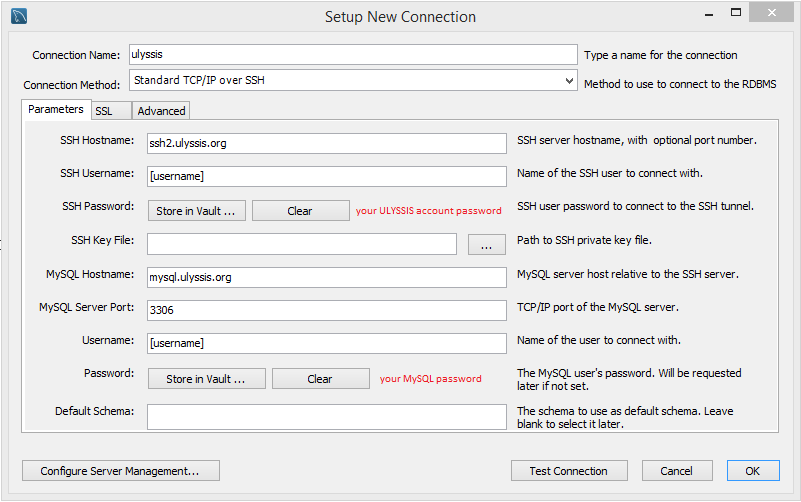
Linux, Mac OSX
On Linux, Mac OSX and other Unix-like Operating Systems it is also easily possible to use the following command to create a tunnel to a local port (in this case 3300)
ssh -f username@ssh2.ulyssis.org -L 3300:mysql.ulyssis.org:3306 -N
While this command is running, you can connect to the MySQL server with host 'localhost' and port '3300'. To terminate the port forwarding, press ctrl-C in the terminal.