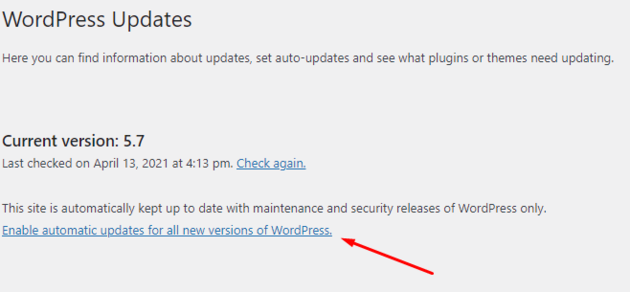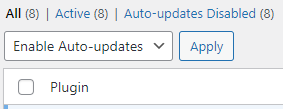Updating WordPress: Difference between revisions
From ULYSSIS documentation
(Making of this page) |
mNo edit summary |
||
| Line 5: | Line 5: | ||
* Toggle <u>Enable automatic updates for all new versions of WordPress</u> | * Toggle <u>Enable automatic updates for all new versions of WordPress</u> | ||
[[File:Enable WordPress updates.png | [[File:Enable WordPress updates.png|frameless|630x630px|alt=|center]] | ||
=== Automatic updates for plugins === | === Automatic updates for plugins === | ||
Revision as of 17:15, 13 April 2021
Automatic updates for WordPress
- Go to Dashboard at the upper left of the screen and go to updates
- Toggle Enable automatic updates for all new versions of WordPress
Automatic updates for plugins
- Navigate to Plugins in the left sidebar and select Installed plugins
- In the dropdown menu select Enable Auto-updates.
- Check the boxes next to the plugins you want to update automatically
- Press Apply next to the previously mentioned dropdown menu
Automatic updates for themes
- Navigate to Appearance in the left sidebar and select Themes
- Click on the theme thumbnail and select Enable auto-updates, this must be done for every theme separately