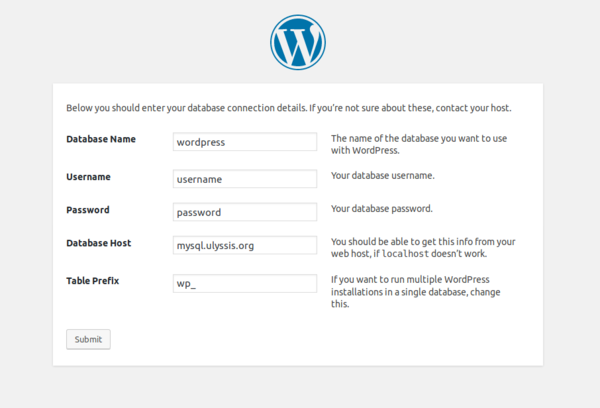Setting up WordPress: Difference between revisions
No edit summary |
No edit summary |
||
| Line 15: | Line 15: | ||
*'''Username/Gebruikersnaam:''' The name you used during the creation of your database account. | *'''Username/Gebruikersnaam:''' The name you used during the creation of your database account. | ||
*'''Password/Wachtwoord:''' The password you used during the creation of your database account. | *'''Password/Wachtwoord:''' The password you used during the creation of your database account. | ||
*'''Database Host/Hostnaam:''' This is <code>mysql.ulyssis.org</code> | *'''Database Host/Hostnaam:''' This is has to be: <code>mysql.ulyssis.org</code>. | ||
*'''Table Prefix:''' You do not have to change this field.<br> | *'''Table Prefix:''' You do not have to change this field.<br> | ||
So it will look something like this:<br> | So it will look something like this:<br> | ||
Revision as of 21:44, 29 October 2019
How to install Wordpress for your account
First you will need to download Wordpress from their website, https://wordpress.org/download/. You will receive a compressed file (.tar.gz or .zip) that you'll have to extract. You will now have a folder named 'wordpress'.
Now you will have to move the contents of the 'wordpress' directory to your 'www' directory on our server. This can be accessed via SFTP.
The best way to do this, is by using FileZilla (https://filezilla-project.org/).
Our server is located on these addresses: 'sftp://ssh1.ulyssis.org' or 'sftp://ssh2.ulyssis.org'. If you have any more questions, you can always follow our other guide here: https://docs.ulyssis.org/Accessing_your_files.
After you have moved the contents of the 'wordpress' folder in the 'www' directory, you have to go to your account
on *your username here*.ulyssis.be. There you will see the wordpress folder. After opening this you'll receive a message telling you to create a wp-config.php file. The easiest way to do this is by following the wizard.
Continue the wizard until it asks you for your database configuration:
- Database Name/Databasenaam: If you haven't created a MySQL or PostgreSQL database/user on UCC, then you'll have to create by following our guide here: https://docs.ulyssis.org/Using_MySQL. And choose what database you want to use for your wordpress site.
- Username/Gebruikersnaam: The name you used during the creation of your database account.
- Password/Wachtwoord: The password you used during the creation of your database account.
- Database Host/Hostnaam: This is has to be:
mysql.ulyssis.org. - Table Prefix: You do not have to change this field.
So it will look something like this:
After that you can proceed the wizard.
When you receive a notification to log in, you have succesfully installed your own wordpress site.
Setting up multiple instances of Wordpress
If you want to have multiple instances of a Wordpress site, you will need to create a new folder in your 'www' directory on your shell account. Then you'll need a virtual host for this folder, herefor you will have to send us an email asking for this.
After your new virtual host has been configured, you will need to do the same steps that you would need to do for a regular Wordpress installation, i.e. the steps in the section above.
You can also use Wordpress' multisite option. You can find more help about it here.