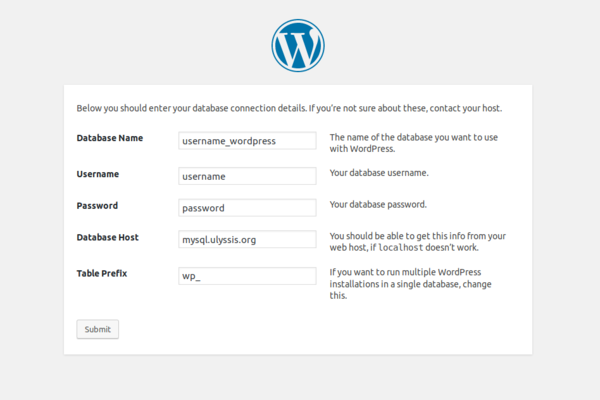Setting up WordPress: Difference between revisions
No edit summary |
No edit summary |
||
| Line 5: | Line 5: | ||
Next, you have to move the '''contents''' of the <code>wordpress</code> directory to your <code>www</code> directory on our servers, which can be accessed via SFTP. | Next, you have to move the '''contents''' of the <code>wordpress</code> directory to your <code>www</code> directory on our servers, which can be accessed via SFTP. | ||
If you need further instructions, you can find detailed instructions on: | If you need further instructions, you can find detailed instructions on: [[Accessing your files]]. | ||
Besides files, we also need a database to install Wordpress on. If you haven't created a new database for the purpose of this installation, you can do this through UCC. Instruction on how to do this are available on [[Using MySQL]]. If you haven't created a database user yet, or don't know the password, you can also find more information there. | |||
After you moved the contents of the <code>wordpress</code> folder into the <code>www</code> directory, you need to go to your account <br> on <code>*your username here*.ulyssis.be</code>. This is where you have to set up your website. The easiest way to do this, is by following the wizard. | After you moved the contents of the <code>wordpress</code> folder into the <code>www</code> directory, you need to go to your account <br> on <code>*your username here*.ulyssis.be</code>. This is where you have to set up your website. The easiest way to do this, is by following the wizard. | ||
| Line 11: | Line 13: | ||
Continue until it asks you for your database configuration: | Continue until it asks you for your database configuration: | ||
*'''Database Name/Databasenaam:''' | *'''Database Name/Databasenaam:''' This is the name of the MySQL database you just created. | ||
*'''Username/Gebruikersnaam:''' The name you used during the creation of your database account. | *'''Username/Gebruikersnaam:''' The name you used during the creation of your database account. | ||
*'''Password/Wachtwoord:''' The password you used during the creation of your database account. | *'''Password/Wachtwoord:''' The password you used during the creation of your database account. | ||
| Line 21: | Line 23: | ||
Afterwards, you can proceed the installation. | Afterwards, you can proceed the installation. | ||
At a certain point, you receive a notification to log in on | At a certain point, you receive a notification to log in on Wordpress. This means you have successfully installed your own Wordpress website. | ||
==Setting up multiple instances of Wordpress== | ==Setting up multiple instances of Wordpress== | ||
Revision as of 18:47, 3 November 2019
How to install Wordpress for your account
First you need to download Wordpress from their website, https://wordpress.org/download/. After you've
received a zip file, you have to extract it using your file manager (Windows: use right-click and select "extract all"; OSX: double-click the zip, it automatically extracts; Linux: right-click the file, and select "extract here"), this gives you a directory named wordpress.
Next, you have to move the contents of the wordpress directory to your www directory on our servers, which can be accessed via SFTP.
If you need further instructions, you can find detailed instructions on: Accessing your files.
Besides files, we also need a database to install Wordpress on. If you haven't created a new database for the purpose of this installation, you can do this through UCC. Instruction on how to do this are available on Using MySQL. If you haven't created a database user yet, or don't know the password, you can also find more information there.
After you moved the contents of the wordpress folder into the www directory, you need to go to your account
on *your username here*.ulyssis.be. This is where you have to set up your website. The easiest way to do this, is by following the wizard.
Continue until it asks you for your database configuration:
- Database Name/Databasenaam: This is the name of the MySQL database you just created.
- Username/Gebruikersnaam: The name you used during the creation of your database account.
- Password/Wachtwoord: The password you used during the creation of your database account.
- Database Host/Hostnaam: This is has to be:
mysql.ulyssis.org - Table Prefix: You do not have to change this field.
So it will look something like this:
Afterwards, you can proceed the installation.
At a certain point, you receive a notification to log in on Wordpress. This means you have successfully installed your own Wordpress website.
Setting up multiple instances of Wordpress
If you want to have multiple instances of a Wordpress site, you need to create a new folder in
your www directory on your shell account. Then you need a virtual host for this folder, for this you have to send us an email asking for this.
After your new virtual host has been configured, you need to do the same steps that you would do for a regular Wordpress installation, i.e. the steps in the section above.
You can also use Wordpress' multisite option. If you need more help with this, you can find it here: here.