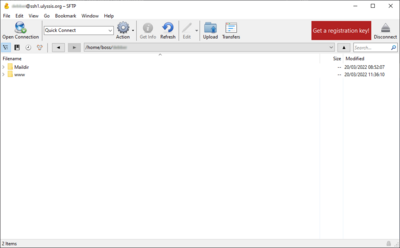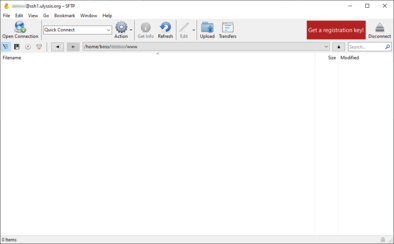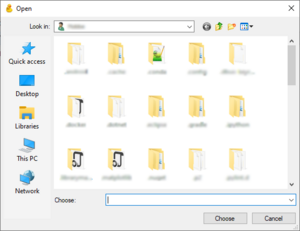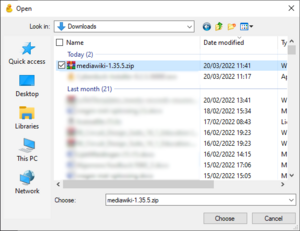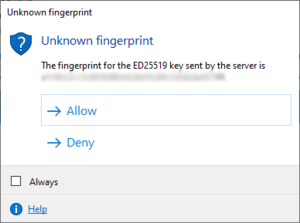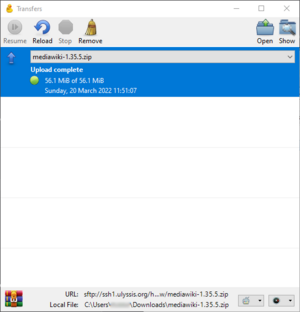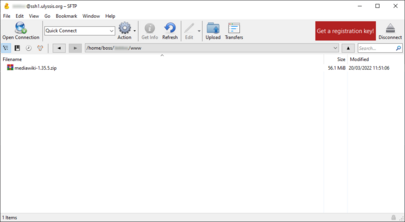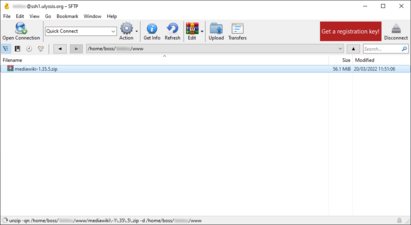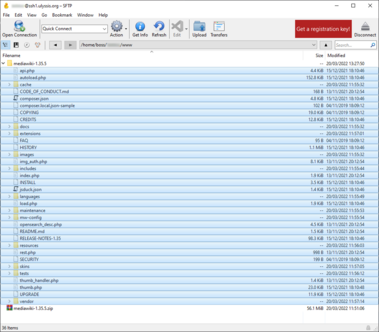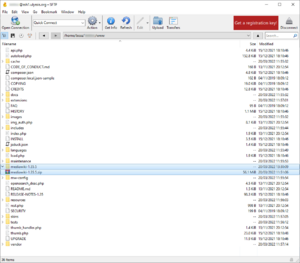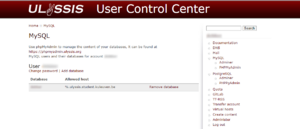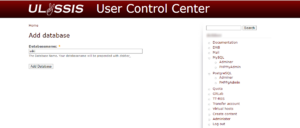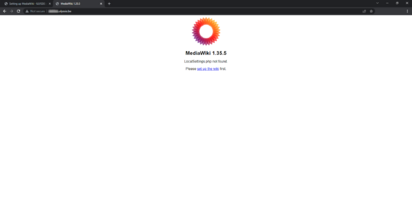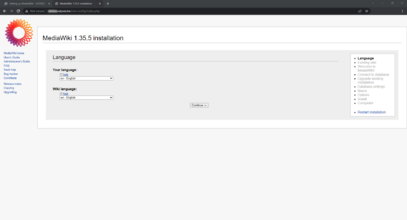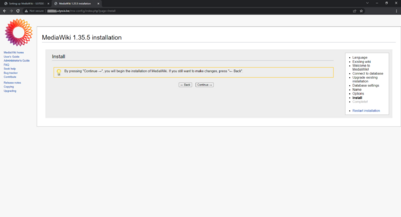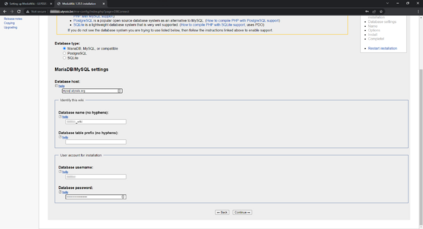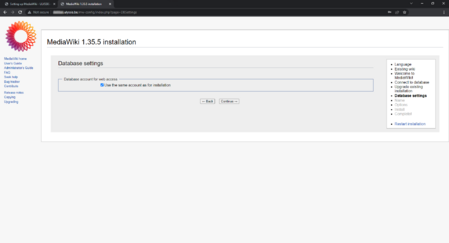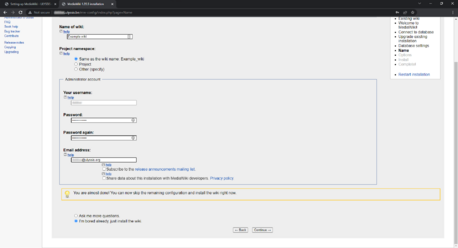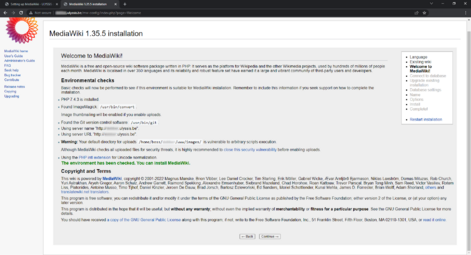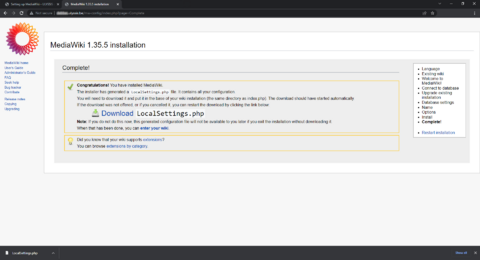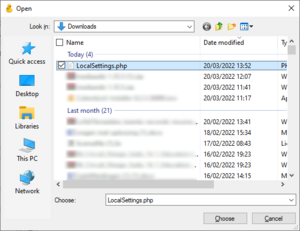Kringen En MediaWiki Slecht Plan: Difference between revisions
No edit summary |
(Layout dingen) |
||
| Line 1: | Line 1: | ||
This page will go through a basic setup of MediaWiki. It is based on [[mediawikiwiki:Manual:Installing_MediaWiki|the official MediaWiki installation wikipage]], and it gives a few specifics for setting it up on a hosted account over at ULYSSIS. | |||
== Prerequisites== | |||
This tutorial assumes that you have [https://cyberduck.io/ Cyberduck] installed. A guide on how to install and use Cyberduck can be found on [[Accessing your files]]. You will also have to download the [https://www.mediawiki.org/wiki/Download MediaWiki installation files]. We reccomend using the latest version or the long-term support (LTS) version. | |||
== Installation == | |||
[[File:OpenCyberduck.png|left|thumb|400x400px|Open Cyberduck]] | As mentioned in the Prerequisites, we'll use Cyberduck for the installation of MediaWiki. Make sure you are logged in to you ULYSSIS account, and that you see the following screen. [[File:OpenCyberduck.png|left|thumb|400x400px|Open Cyberduck]] | ||
In this tutorial, we will install our MediaWiki in the www folder. We can do this by double clicking the folder. | |||
[[File:GoToWWW.png|left|thumb|394x394px|Go to the WWW folder]] | [[File:GoToWWW.png|left|thumb|394x394px|Go to the WWW folder]] | ||
We are now ready to upload the necessary files for the MediaWiki installation. This can be done by clicking the 'Upload' button at the top of the Cyberduck window. A popup should appear on your screen. | |||
[[File:ClickOnUpload.png|left|thumb|Click on the upload button]] | [[File:ClickOnUpload.png|left|thumb|Click on the upload button]] | ||
Choose the | Navigate to the folder in which the installation files are stored. Select them and click on 'Choose' on the bottom right of the popup. | ||
[[File:SelectMediaWikiZIP.png|left|thumb|Select the MediaWiki zip]] | [[File:SelectMediaWikiZIP.png|left|thumb|Select the MediaWiki zip]] | ||
The upload process wil now start automatically. It is possible that you get another popup, be sure to click 'Allow'. Otherwise, the files will not be uploaded. | |||
[[File:WindowPopup.png|left|thumb|Click allow]] | [[File:WindowPopup.png|left|thumb|Click allow]] | ||
If the upload has completed, you should get a window which looks like this: | |||
[[File:WaitUntilComplete.png|left|thumb|Wait until the upload is complete]] | [[File:WaitUntilComplete.png|left|thumb|Wait until the upload is complete]] | ||
Unzip your zipper | Unzip your zipper | ||
Revision as of 19:21, 22 March 2022
This page will go through a basic setup of MediaWiki. It is based on the official MediaWiki installation wikipage, and it gives a few specifics for setting it up on a hosted account over at ULYSSIS.
Prerequisites
This tutorial assumes that you have Cyberduck installed. A guide on how to install and use Cyberduck can be found on Accessing your files. You will also have to download the MediaWiki installation files. We reccomend using the latest version or the long-term support (LTS) version.
Installation
As mentioned in the Prerequisites, we'll use Cyberduck for the installation of MediaWiki. Make sure you are logged in to you ULYSSIS account, and that you see the following screen.
In this tutorial, we will install our MediaWiki in the www folder. We can do this by double clicking the folder.
We are now ready to upload the necessary files for the MediaWiki installation. This can be done by clicking the 'Upload' button at the top of the Cyberduck window. A popup should appear on your screen.
Navigate to the folder in which the installation files are stored. Select them and click on 'Choose' on the bottom right of the popup.
The upload process wil now start automatically. It is possible that you get another popup, be sure to click 'Allow'. Otherwise, the files will not be uploaded.
If the upload has completed, you should get a window which looks like this:
Unzip your zipper
The progress on the bottom part of the window
Select everything in the MediaWiki folder and move it outside of the folder by dragging your mouse
Delete the zip file and the original folder by right clicking and choosing delete
Now we'll go to UCC and choose your mysql crap (create account if you do not have one Using MySQL)
Create arnodb
Go to your new wiki page at username.ulyssis.be
Set you language
This is the installation page
Configure arnodb
Configure wikidb settings
Configure wiki settings (making the OG admin)
The install page
Download LocalSettings.php
Upload LocalSettings.php (via Cyberduck again)
Open new tab and go to username.ulyssis.be
Tadaaa