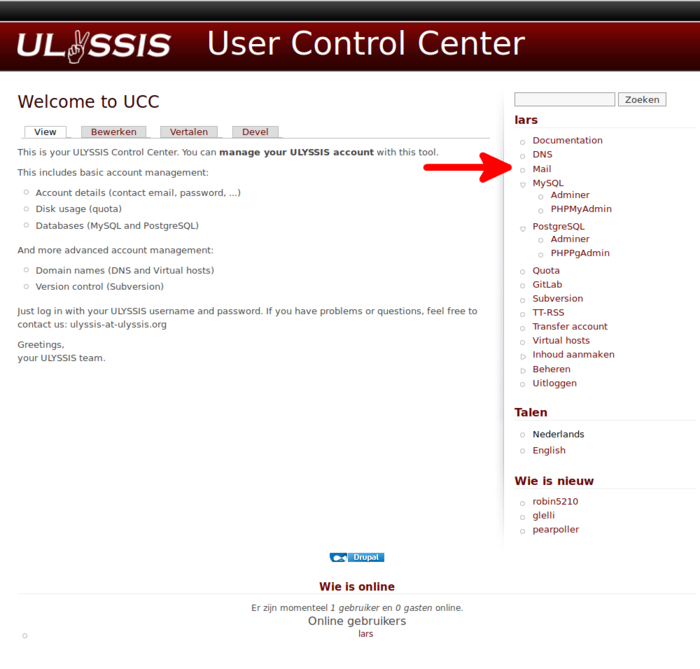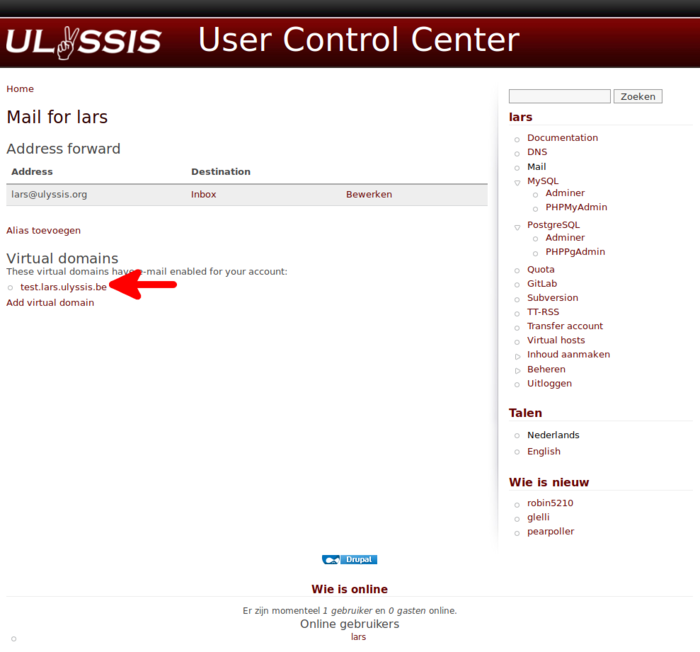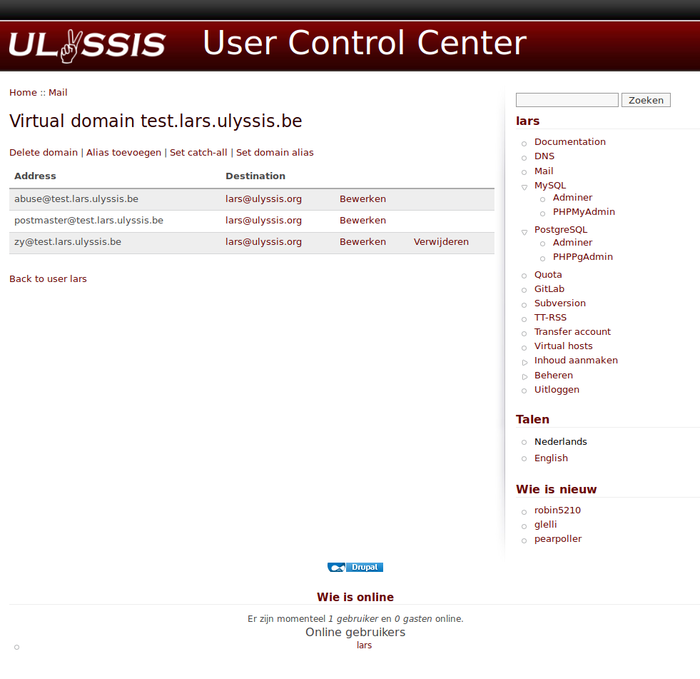Forwarders: Difference between revisions
No edit summary |
No edit summary |
||
| (6 intermediate revisions by 3 users not shown) | |||
| Line 1: | Line 1: | ||
You | Forwarders are, as the name implies, addresses that forward email for one address to a set of other addresses. As your ULYSSIS account only comes with one potential mailbox, you will probably use many forwarders if you have your own domain for email in UCC. You can use forwarders for example to ensure that your organisation is always reachable on specific addresses known amongst students, faculty staff, partners you work with, etc. even though the team behind those addresses changes frequently. Below you can find detailed instructions how to create and edit these forwarders. | ||
== Change the forwarders for your @ulyssis.org email address == | == Change the forwarders for your @ulyssis.org email address == | ||
# Go to ucc.ulyssis.org and log in with your username and password. | # Go to [https://ucc.ulyssis.org UCC] and log in with your username and password. | ||
# On the right side, click on '''Mail'''. | # On the right side, click on '''Mail'''. | ||
# Under '''Address forward''' you can change the forward address of your ULYSSIS mail by clicking on '''edit'''. | # Under '''Address forward''' you can change the forward address of your ULYSSIS mail by clicking on '''edit'''. | ||
# Choose '''forward''' and enter the email address you want to forward your ULYSSIS mail to and save the changes. | # Choose '''forward''' and enter the email address(es) you want to forward your ULYSSIS mail to and save the changes. | ||
# If you forward to Gmail, Hotmail. or use Thunderbird, we recommend looking at [[Using a forwarder as an alias]] so you can send mails under the forwarding address instead of just your own. | # If you forward to Gmail, Hotmail. or use Thunderbird, we recommend looking at [[Using a forwarder as an alias]] so you can send mails under the forwarding address instead of just your own. | ||
If you want to forward emails received on your @ulyssis.org email address to other addresses as well as have them delivered in your [[mailbox]], you can add ''username''@ulyssis.org to the forwarders list. This will ensure that the email is delivered to your mailbox as if the destination was set to '''Inbox''', while emails are still forwarded to the other addresses. | |||
== Change the forwarders for other domains == | == Change the forwarders for other domains == | ||
# Go to ucc.ulyssis.org and log in with your username and password. | # Go to [https://ucc.ulyssis.org UCC] and log in with your username and password. | ||
# On the right side, click on '''Mail'''. | # On the right side, click on '''Mail'''. | ||
= | [[File:Forwarder Step1.png|left|alt=|thumb|700px]] | ||
3. Under '''Virtual Domains''', click on the domain you want to change. | |||
[[File:Forwarder Step2.png|left|alt=|thumb|700px]] | |||
4. You can change a forwarder by clicking on '''edit''' or on '''Add alias''' and add the forwarders you want. | |||
[[File:Forwarder Step3.png|left|alt=|thumb|700px]] | |||
5. Save your changes | |||
[[Category:Mail]] | [[Category:Mail]] | ||
Latest revision as of 10:56, 13 October 2021
Forwarders are, as the name implies, addresses that forward email for one address to a set of other addresses. As your ULYSSIS account only comes with one potential mailbox, you will probably use many forwarders if you have your own domain for email in UCC. You can use forwarders for example to ensure that your organisation is always reachable on specific addresses known amongst students, faculty staff, partners you work with, etc. even though the team behind those addresses changes frequently. Below you can find detailed instructions how to create and edit these forwarders.
Change the forwarders for your @ulyssis.org email address
- Go to UCC and log in with your username and password.
- On the right side, click on Mail.
- Under Address forward you can change the forward address of your ULYSSIS mail by clicking on edit.
- Choose forward and enter the email address(es) you want to forward your ULYSSIS mail to and save the changes.
- If you forward to Gmail, Hotmail. or use Thunderbird, we recommend looking at Using a forwarder as an alias so you can send mails under the forwarding address instead of just your own.
If you want to forward emails received on your @ulyssis.org email address to other addresses as well as have them delivered in your mailbox, you can add username@ulyssis.org to the forwarders list. This will ensure that the email is delivered to your mailbox as if the destination was set to Inbox, while emails are still forwarded to the other addresses.
Change the forwarders for other domains
- Go to UCC and log in with your username and password.
- On the right side, click on Mail.
3. Under Virtual Domains, click on the domain you want to change.
4. You can change a forwarder by clicking on edit or on Add alias and add the forwarders you want.
5. Save your changes