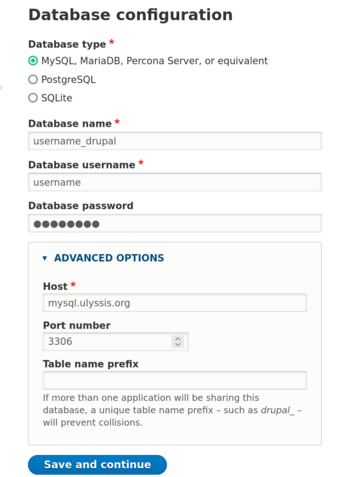Setting up Drupal: Difference between revisions
| Line 5: | Line 5: | ||
Next, you have to move the '''contents''' of the drupal-x.x.x directory to your webroot directory on our servers. Most often this will be the <code>www</code> directory. Your webroot can be accessed via SFTP. If you need further instructions, you can find detailed instructions on: [[Accessing your files]]. | Next, you have to move the '''contents''' of the drupal-x.x.x directory to your webroot directory on our servers. Most often this will be the <code>www</code> directory. Your webroot can be accessed via SFTP. If you need further instructions, you can find detailed instructions on: [[Accessing your files]]. | ||
Besides files, we also need a database to install Drupal on. If you haven't created a new database for the purpose of this installation, you can do this through UCC. Instruction on how to do this are available on [[Using MySQL]]. If you haven't created a database user yet, or don't know the password, you can also find more information there. | Besides files, we also need a database to install Drupal on. If you haven't created a new database for the purpose of this installation, you can do this through UCC. Instruction on how to do this are available on [[Using MySQL]]. If you haven't created a database user yet, or don't know the password, you can also find more information there. You can also use PostgreSQL as an alternative to MySQL, but fot the esase | ||
Now we are ready to install Drupal, so we need to visit the web installer. If you're using a custom domain based on this guide: [[Adding domain names]], you can access the installer by visiting your domain. If you do not use such a domain, the installer can be found on <code>username.studentenweb.org</code> or <code>username.ulyssis.be</code> (replace <code>username</code> with your actual username). This is where you have to set up your website. The easiest way to do this, is by following the wizard. | |||
*'''Database | |||
*'''Database | '''Warning:''' It is possible that during the wizard, under the section of "Requirements review", you will get a warning that the Apache version cannot be determined. This has no consequences in the installation so you can go click "continue anyway" at the bottom of this page. | ||
*''' | [[File:Drupaldbconfig.png|thumb|477x477px]] | ||
The setup will ask you for your MySQL database configuration (when using PostgreSQL instead, select the option on top of the page): | |||
* '''Database Name/Databasenaam:''' the name of the MySQL database | |||
* '''Database Username/Gebruikersnaam:''' your username | |||
* '''Database Password/Wachtwoord:''' your MySQL database password | |||
* '''Host/Hostnaam:''' <code>mysql.ulyssis.org (you will need to open 'advanced options' to set this)</code> | |||
* '''Port number:''' 3306 (default) | |||
* '''Table name prefix:''' only change this if you have multiple installations of WordPress in your database | |||
So it should look something like this the screenshot to the right. | |||
After that you can proceed in the wizard where you can fill in some last few details. | After that you can proceed in the wizard where you can fill in some last few details. | ||
Revision as of 14:06, 2 September 2021
How to install Drupal for your account
First you need to download Drupal from their website, https://www.drupal.org/download. After you've received a zip file, you have to extract it using your file manager (Windows: use right-click and select "extract all"; OSX: double-click the zip, it automatically extracts; Linux: right-click the file, and select "extract here"), this gives you a directory named 'drupal-x.x.x', where the x is the downloaded version of Drupal.
Next, you have to move the contents of the drupal-x.x.x directory to your webroot directory on our servers. Most often this will be the www directory. Your webroot can be accessed via SFTP. If you need further instructions, you can find detailed instructions on: Accessing your files.
Besides files, we also need a database to install Drupal on. If you haven't created a new database for the purpose of this installation, you can do this through UCC. Instruction on how to do this are available on Using MySQL. If you haven't created a database user yet, or don't know the password, you can also find more information there. You can also use PostgreSQL as an alternative to MySQL, but fot the esase
Now we are ready to install Drupal, so we need to visit the web installer. If you're using a custom domain based on this guide: Adding domain names, you can access the installer by visiting your domain. If you do not use such a domain, the installer can be found on username.studentenweb.org or username.ulyssis.be (replace username with your actual username). This is where you have to set up your website. The easiest way to do this, is by following the wizard.
Warning: It is possible that during the wizard, under the section of "Requirements review", you will get a warning that the Apache version cannot be determined. This has no consequences in the installation so you can go click "continue anyway" at the bottom of this page.
The setup will ask you for your MySQL database configuration (when using PostgreSQL instead, select the option on top of the page):
- Database Name/Databasenaam: the name of the MySQL database
- Database Username/Gebruikersnaam: your username
- Database Password/Wachtwoord: your MySQL database password
- Host/Hostnaam:
mysql.ulyssis.org (you will need to open 'advanced options' to set this) - Port number: 3306 (default)
- Table name prefix: only change this if you have multiple installations of WordPress in your database
So it should look something like this the screenshot to the right.
After that you can proceed in the wizard where you can fill in some last few details. By then the wizard will do the rest except for asking some basic questions about the site and, congratulations, you have installed Drupal.
Setting up multiple instances of Drupal
If you want to have multiple instances of a Drupal site there are two options. The multiple instances can either share drupal code or be fully seperate.
For fully seperate installs you can simply create a (sub)folder to store another copy of the drupal code in. You can then access it either from your default domain or have us attach another domain to it for you, more info about that on Adding domain names
If you wish for multiple websites to share the same codebase it is easiest to use multiple domains. More information about how to set this up in your drupal is available in the drupal documentation: https://www.drupal.org/documentation/install/multi-site. As soon as you have made your preperations you can contact us about hooking up the domain name, more info about that on Adding domain names